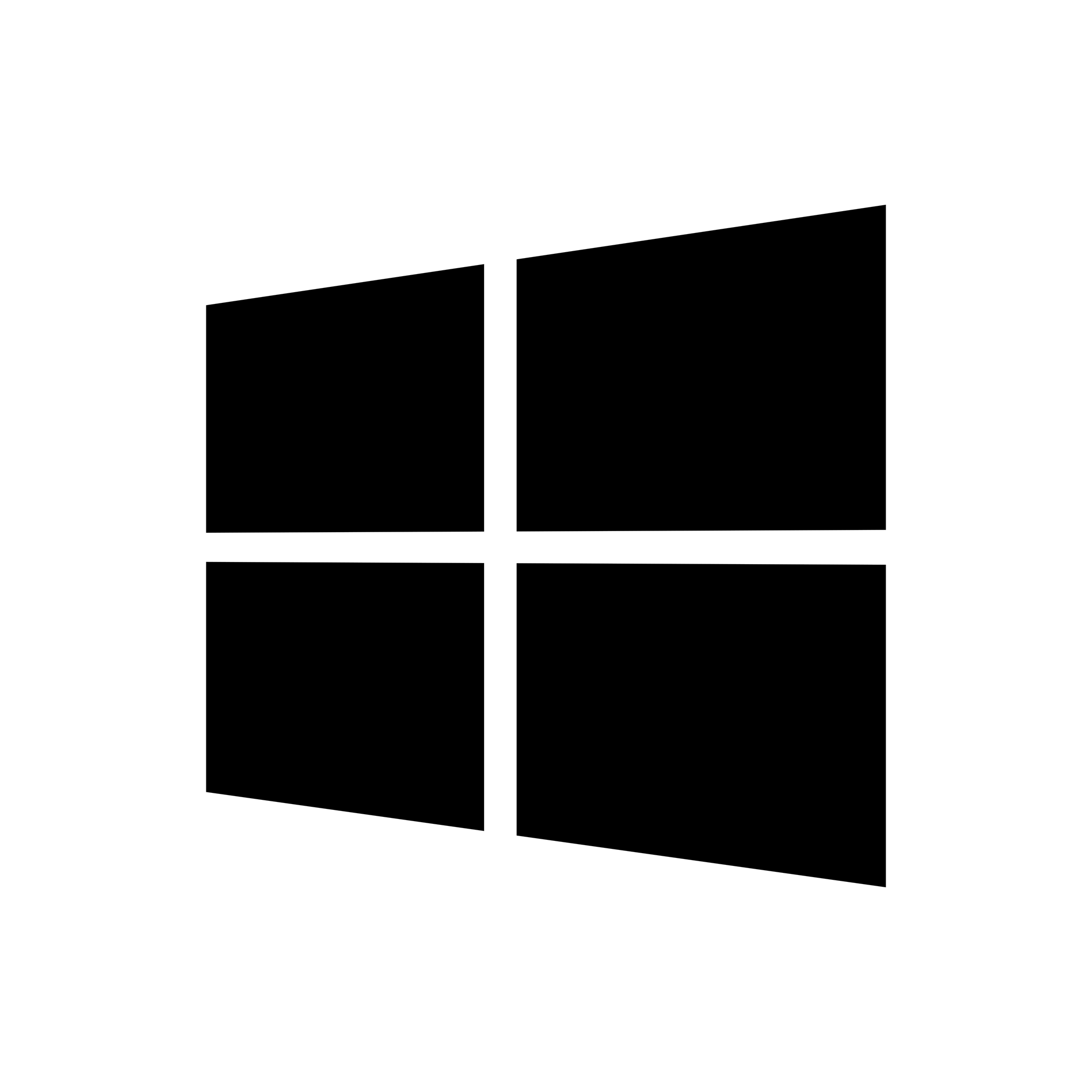| Developer: | Active Data Recovery Software |
| Operating System: | Windows |
| Language: | Multiple languages |
| Version: | 23.0 |
| Licence / Price: | FREE TO TRY |
| FileSize: | 34.5 MB |
| Date Added: | 2023/12/05 |
| Total Downloads: | 51 views |
Active@ Partition Recovery: Restore Lost Partitions and Data with Precision
Active@ Partition Recovery is a robust software solution designed to recover lost or deleted partitions and the data contained within them. Whether you’ve accidentally deleted a partition, encountered partition corruption, or faced data loss due to formatting, this tool provides a comprehensive solution. Here’s an overview of the key features, benefits, and a guide on how to use Active@ Partition Recovery:
Key Features:
- Partition Detection and Recovery:
- Capable of detecting and recovering lost or deleted partitions on various storage devices.
- File System Support:
- Supports a wide range of file systems, including FAT, exFAT, NTFS, HFS+, Ext2/Ext3/Ext4, and more, ensuring compatibility with different storage configurations.
- RAW Disk Editing:
- Allows for direct editing of disks in hexadecimal, providing advanced users with additional control over the recovery process.
- Bootable Recovery Environment:
- Offers the option to create a bootable CD/DVD or USB flash drive, enabling recovery in cases where the operating system is inaccessible.
- Backup and Restore:
- Provides functionality to back up and restore disk and partition information, offering an additional layer of protection against accidental data loss.
- Surface Scan:
- Performs a surface scan to identify bad sectors and assess the overall health of the storage device.
Getting Started:
- Download and Install:
- Obtain Active@ Partition Recovery from the official website and follow the installation instructions.
- Create Bootable Media (Optional):
- For cases where the operating system is inaccessible, create a bootable CD/DVD or USB flash drive using the provided tools.
- Launch the Software:
- Open the application, either within the operating system or from the bootable media.
- Select the Disk:
- Choose the disk from which you want to recover lost partitions.
- Initiate Partition Scan:
- Start the scanning process. Active@ Partition Recovery will scan for lost or deleted partitions on the selected disk.
- Preview and Select Partitions:
- Utilize the preview feature to inspect recoverable partitions and select the ones you want to recover.
- Specify Recovery Location:
- Designate a location on your computer to save the recovered partitions and their data.
- Initiate Recovery:
- Start the recovery process, allowing Active@ Partition Recovery to restore the selected partitions and their data to the specified location.
Benefits:
- Partition Recovery:
- Recovers lost or deleted partitions, including the associated file systems and data.
- File System Support:
- Supports a variety of file systems, ensuring compatibility with different storage configurations.
- Bootable Recovery Environment:
- Allows for recovery in cases where the operating system is inaccessible.
- Backup and Restore Functionality:
- Provides tools for backing up and restoring disk and partition information.
Considerations:
- Act Promptly:
- To increase the chances of successful recovery, initiate the partition recovery process as soon as possible after the loss occurs.
In Summary:
Active@ Partition Recovery stands as a powerful and comprehensive tool for recovering lost or deleted partitions and the data within them. With its support for various file systems, bootable recovery environment, and additional features like backup and restore functionality, Active@ Partition Recovery provides an effective solution for users looking to restore their critical partition data. As with any recovery tool, prompt action and adherence to best practices can enhance the success of the recovery process.
 FileRax Best Place To Download
FileRax Best Place To Download