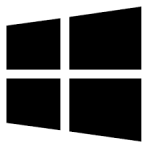| Developer: | Echo Studio |
| Operating System: | windows |
| Language: | Multiple |
| Version: | 1.0.0.1 |
| Licence / Price: | free |
| FileSize: | 1.2 MB |
| Date Added: | 2024/08/20 |
| Total Downloads: | 12 Downloads |
### About.
Auto Nuke for Windows is a specialized software designed to automate and optimize the process of file deletion and data wiping. It offers powerful features for securely deleting files and clearing unwanted data, making it an essential tool for maintaining privacy and freeing up disk space. Auto Nuke ensures that files are thoroughly removed beyond recovery, providing peace of mind for users concerned about data security.
### Key Features
– **Automated File Deletion:** Automatically schedules and executes file deletion tasks, saving time and effort in managing unwanted files.
– **Secure Data Wiping:** Utilizes advanced algorithms to ensure that deleted files cannot be recovered, providing enhanced data security.
– **Customizable Deletion Rules:** Set up custom rules and criteria for file deletion based on file types, sizes, or specific locations.
– **Disk Cleanup:** Frees up disk space by removing temporary files, system junk, and other unnecessary data.
– **User-Friendly Interface:** Navigate the application with ease thanks to its intuitive and straightforward design.
– **Real-Time Monitoring:** Monitors file system changes and updates deletion tasks in real-time to maintain efficiency and accuracy.
### Getting Started with Auto Nuke for Windows
1. **Download and Install:**
– Click the **Download** button below to obtain Auto Nuke for Windows.
– Run the installer and follow the on-screen instructions to complete the installation on your Windows device.
2. **Launch the Application:**
– Open Auto Nuke from your desktop or start menu.
3. **Configure Deletion Settings:**
– Access the settings menu to configure deletion rules and criteria according to your needs.
– Set up automated tasks and schedules for regular file deletion and data wiping.
4. **Add Files and Directories:**
– Use the “Add Files” or “Add Directories” option to specify which files or folders you want to delete.
– Review the list of items to ensure accuracy before proceeding.
5. **Start the Deletion Process:**
– Click the “Start” button to initiate the deletion process based on your configured settings.
– Monitor the progress and ensure that files are being removed as intended.
6. **Review and Adjust:**
– Review the results and make any necessary adjustments to your settings or deletion rules.
– Regularly update your configurations to address changing data management needs.
### User Reviews
– **Emily T.:** “Auto Nuke has been a game-changer for managing file deletion. The automated scheduling is incredibly convenient.”
– **David R.:** “I appreciate the secure data wiping feature. It gives me confidence that my sensitive files are permanently removed.”
– **Laura K.:** “The interface is easy to use, and the customization options are great. It’s perfect for keeping my system clean.”
### Share Your Thoughts
Have you used Auto Nuke for Windows? We’d love to hear your feedback! Share your experience and help others by leaving a comment below.
**Download now!**
 FileRax Best Place To Download Software
FileRax Best Place To Download Software