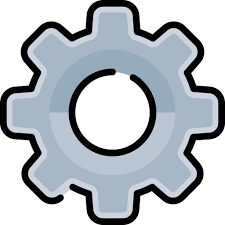| Developer: | JuiceSoft |
| Operating System: | Windows |
| Language: | Multiple languages |
| Version: | 4.4 |
| Licence / Price: | Free |
| FileSize: | 2.6 MB |
| Date Added: | 2023/12/05 |
| Total Downloads: | 41 views |
Bad CD/DVD Recovery: Salvaging Data from Damaged Discs
Bad CD/DVD Recovery is a specialized software solution designed to recover data from damaged or corrupted CD and DVD discs. When optical media suffers from scratches, errors, or other issues that render them unreadable by standard disc drives, this tool steps in to salvage valuable data. Here’s an in-depth exploration of the key features, benefits, and a comprehensive guide on how to utilize Bad CD/DVD Recovery:
Key Features:
- Optical Media Recovery:
- Specialized in recovering data from damaged or corrupted CD and DVD discs.
- Scratch and Error Repair:
- Capable of handling and repairing data on discs affected by scratches, errors, or other physical damage.
- Multi-Session Disc Support:
- Supports recovery from multi-session discs, ensuring compatibility with various disc formats.
- User-Friendly Interface:
- Features an intuitive design with step-by-step instructions, making it accessible for users with varying levels of technical expertise.
- File Preview Functionality:
- Allows users to preview recoverable files before initiating the actual recovery process, ensuring the selection of the right data.
Getting Started:
- Download and Install:
- Obtain Bad CD/DVD Recovery from the official website and follow the installation instructions.
- Launch the Software:
- Open the application to access the main interface.
- Insert Damaged Disc:
- Insert the damaged or corrupted CD/DVD disc into your computer’s optical drive.
- Select the Optical Drive:
- Choose the optical drive that corresponds to the inserted damaged disc.
- Initiate Scan:
- Start the scanning process. Bad CD/DVD Recovery will analyze the damaged disc for recoverable data.
- Preview and Select Files:
- Utilize the preview feature to inspect recoverable files and select the ones you want to recover.
- Specify Recovery Location:
- Designate a location on your computer to save the recovered files.
- Initiate Recovery:
- Start the recovery process, allowing Bad CD/DVD Recovery to retrieve the selected files from the damaged disc.
Benefits:
- Optical Media Recovery:
- Specialized tool focused on recovering data from damaged or corrupted CD and DVD discs.
- Scratch and Error Repair:
- Capable of repairing data on discs affected by scratches, errors, or other physical damage.
- Multi-Session Disc Support:
- Supports recovery from multi-session discs, ensuring compatibility with various disc formats.
- User-Friendly Interface:
- Designed with an easy-to-use interface and step-by-step instructions, making it accessible for users of all levels.
- File Preview Functionality:
- Allows users to preview recoverable files before initiating recovery, ensuring the accuracy of the retrieved data.
Considerations:
- Physical Condition of Disc:
- While Bad CD/DVD Recovery can handle scratches and errors, the physical condition of the disc significantly influences the recovery success.
In Summary:
Bad CD/DVD Recovery stands as a specialized tool for salvaging data from damaged or corrupted CD and DVD discs. With its ability to repair data affected by scratches and errors, along with support for multi-session discs, this software provides an effective solution for users seeking to recover valuable information from compromised optical media. As with any data recovery tool, the physical condition of the disc plays a crucial role in the success of the recovery process.
 FileRax Best Place To Download
FileRax Best Place To Download