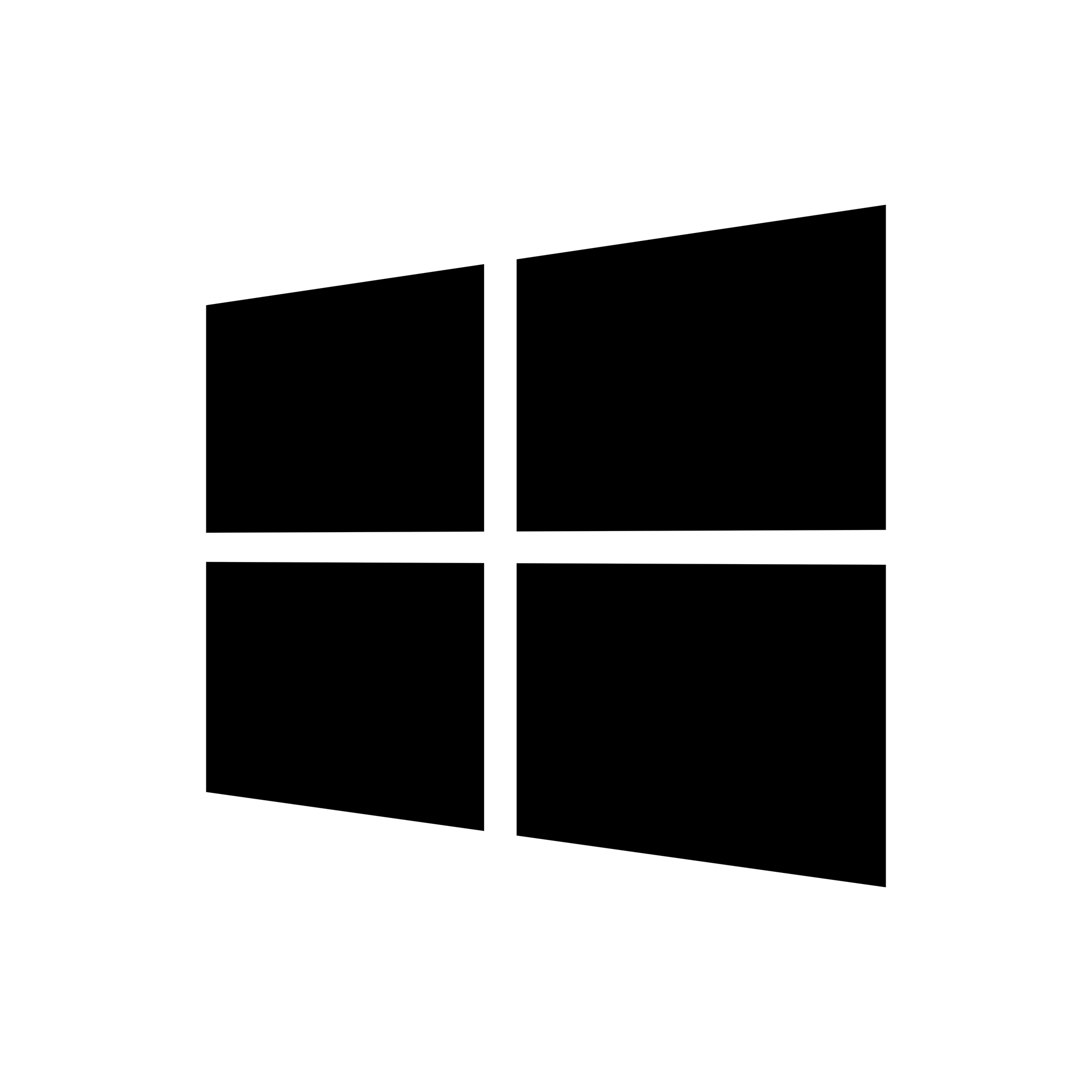| Developer: | Wade Brainerd |
| Operating System: | Windows |
| Language: | Multiple languages |
| Version: | 1.51 |
| Licence / Price: | Free |
| FileSize: | 758.4 KB |
| Date Added: | 2024/02/02 |
| Total Downloads: | 22 views |
About
CueCard is a versatile and user-friendly flashcard software designed to aid in learning and memorization. Developed by Marcus Humann, this intuitive application is ideal for students, language learners, professionals, and anyone looking to enhance their knowledge retention through spaced repetition and visual cues. With its simple yet effective interface and customizable features, CueCard empowers users to create, organize, and review flashcards tailored to their specific learning goals and preferences.
Key Features:
- Flashcard Creation: CueCard allows users to create their own flashcards easily and efficiently. Users can input text, images, and audio onto both sides of the flashcards, enabling multi-sensory learning experiences.
- Customizable Formatting: The software offers customizable formatting options for text, font, color, and layout, allowing users to personalize their flashcards to suit their preferences and optimize readability.
- Import and Export: Users can import existing flashcard sets or export created sets for sharing with others or for use across multiple devices. This feature facilitates collaboration and allows users to leverage existing resources.
- Spaced Repetition: CueCard incorporates spaced repetition algorithms to optimize learning efficiency and retention. The software automatically schedules flashcards for review based on the user’s performance, ensuring that challenging material is revisited at optimal intervals.
- Shuffling and Sorting: Users can shuffle and sort flashcards within sets to vary the order of presentation and facilitate randomized practice. This feature prevents reliance on sequential memory and promotes deeper learning and recall.
- Multi-Deck Management: CueCard supports the creation and management of multiple flashcard decks, enabling users to organize content by subject, topic, difficulty level, or any other criteria. Users can switch between decks seamlessly to focus on specific areas of study.
- Keyboard Shortcuts: The software offers keyboard shortcuts for common actions, such as flipping cards, navigating between cards, and reviewing statistics. These shortcuts enhance user productivity and streamline the learning process.
- Audio and Pronunciation: CueCard supports audio playback, allowing users to add audio recordings or pronunciation guides to their flashcards. This feature is particularly beneficial for language learners and auditory learners.
- Progress Tracking: Users can track their learning progress and performance statistics within CueCard. The software records metrics such as accuracy, speed, and retention rates, providing valuable insights into learning efficacy and areas for improvement.
- Backup and Restore: CueCard includes backup and restore functionalities to safeguard flashcard data and ensure continuity of learning. Users can create backups of their flashcard sets and restore them in case of data loss or device migration.
- Offline Access: The software operates offline, enabling users to study flashcards anytime, anywhere, without requiring an internet connection. Users can review flashcards on the go, during commutes, or in environments with limited connectivity.
Getting Started with CueCard:
- Download and Install: Visit the official website of CueCard and download the software to your computer. Follow the installation instructions to install the software on your system.
- Create a New Deck: Launch CueCard and create a new flashcard deck by selecting “File” > “New Deck” from the menu. Give your deck a name and set any desired preferences.
- Add Flashcards: Begin adding flashcards to your deck by selecting “File” > “New Card” from the menu. Input text, images, or audio onto both sides of the flashcard, and customize formatting as needed.
- Review Flashcards: Once your flashcard deck is populated, start reviewing flashcards by selecting “Study” > “Review” from the menu. CueCard will present flashcards for review based on the spaced repetition algorithm.
- Customize Settings: Explore and customize settings such as font, color, layout, and spaced repetition intervals to suit your learning preferences and goals.
- Track Progress: Monitor your learning progress and performance statistics within CueCard by selecting “Study” > “Stats” from the menu. Use this information to adjust your study strategies and optimize learning outcomes.
- Backup Data: Regularly create backups of your flashcard sets by selecting “File” > “Backup” from the menu. Store backups in secure locations to prevent data loss and ensure continuity of learning.
User Reviews: Users praise CueCard for its simplicity, effectiveness, and versatility in aiding learning and memorization. Many users appreciate its intuitive interface, customizable features, and seamless integration into their study routines.
What Are Your Thoughts? Share your experiences with CueCard in the comments below. Have you found it to be a valuable tool for learning and memorization? Your feedback can help others make informed decisions about using CueCard for their educational and professional endeavors.
Download Now! Enhance your learning and memorization skills with CueCard – download now and unlock the power of personalized flashcard study for accelerated knowledge acquisition and retention.
 FileRax Best Place To Download
FileRax Best Place To Download