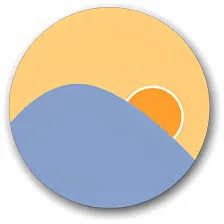| Developer: | Leosoft |
| Operating System: | Windows |
| Language: | Multiple |
| Version: | 1.1 |
| Licence / Price: | free |
| FileSize: | 2.3 MB |
| Date Added: | 2024/05/07 |
| Total Downloads: | 2 views |
### About.:
Eye Saver for Windows is a utility software designed to reduce eye strain and promote healthier computing habits by adjusting the color temperature of your screen to warmer tones. Whether you spend long hours working at a computer or enjoy late-night browsing sessions, Eye Saver provides a customizable solution to minimize the adverse effects of blue light exposure and improve overall comfort and well-being.
### Key Features:
– **Blue Light Reduction:** Automatically adjust the color temperature of your screen to reduce blue light emission, which is known to cause eye strain, fatigue, and disruption of sleep patterns.
– **Customizable Settings:** Customize the intensity and schedule of blue light reduction according to your preferences and daily routines, allowing you to strike a balance between eye comfort and color accuracy.
– **Warm Color Palette:** Shift the color temperature of your screen towards warmer tones, such as reds and yellows, during evening and nighttime hours to promote relaxation and prepare your body for restful sleep.
– **Smooth Transition:** Gradually transition between color temperatures to minimize visual discomfort and ensure a seamless and comfortable viewing experience, especially during periods of adjustment.
– **Pause and Override:** Temporarily pause or override blue light reduction settings when performing color-sensitive tasks, such as graphic design or photo editing, to maintain color accuracy and fidelity.
– **Accessibility Features:** Accessible to users with visual impairments or color vision deficiencies by providing options for contrast adjustment, font enlargement, and screen magnification.
– **Cross-Platform Compatibility:** Compatible with Windows operating systems, allowing users to benefit from eye-saving features across a wide range of desktop and laptop computers.
### Getting Started with Eye Saver for Windows:
1. **Download:** Click the download button below to download Eye Saver for Windows.
2. **Install:** Follow the on-screen instructions to install the software on your Windows computer.
3. **Launch:** Once installed, launch Eye Saver to access its features and settings.
4. **Customize Settings:** Customize blue light reduction settings, including intensity, schedule, and transition speed, to suit your preferences and daily routines.
5. **Activate:** Activate blue light reduction by enabling the desired settings, allowing Eye Saver to adjust the color temperature of your screen accordingly.
6. **Adjust as Needed:** Fine-tune settings and make adjustments as needed based on feedback from your eyes and overall comfort level.
7. **Explore Accessibility Options:** Explore additional accessibility features, such as contrast adjustment and font enlargement, to further enhance usability and comfort for users with specific needs.
8. **Enjoy Healthier Computing:** Enjoy a more comfortable and eye-friendly computing experience with Eye Saver, knowing that you’re taking proactive steps to protect your vision and promote overall well-being.
### User Reviews:
Here are some reviews from users of Eye Saver for Windows:
– “Eye Saver has made a noticeable difference in reducing eye strain during long hours of computer work. The customizable settings allow me to tailor the experience to my preferences and schedule.”
– “I appreciate the smooth transition feature of Eye Saver, which gradually adjusts the screen color temperature without causing visual discomfort. It’s especially helpful during evening hours.”
– “As someone with sensitivity to blue light, Eye Saver has been a game-changer for me. It’s made late-night browsing sessions much more comfortable and has improved my sleep quality.”
### What Are Your Thoughts?
Have you tried Eye Saver for Windows? Share your experience in the comments below! Your feedback helps us improve and ensures that others can continue to benefit from the eye-saving features and functionalities of Eye Saver.
Download now!
 FileRax Best Place To Download
FileRax Best Place To Download