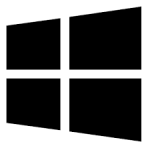| Developer: | Relief Software |
| Operating System: | windows |
| Language: | Multiple |
| Version: | 4.14 |
| Licence / Price: | free |
| FileSize: | 308.2 KB |
| Date Added: | 2024/09/19 |
| Total Downloads: | 9 Downloads |
### About.
Import Auto-Complete List for Outlook for Windows is a specialized utility designed to help users transfer and import their auto-complete email addresses and other related data into Microsoft Outlook. This tool is particularly useful for migrating data between different versions of Outlook or when setting up a new email account. By importing your auto-complete list, you can ensure that all previously used email addresses and contacts are readily available for efficient email composition and communication.
### Key Features
– **Auto-Complete Data Import**: Import auto-complete lists, including email addresses and contact details, into Outlook.
– **Support for Multiple Formats**: Compatible with various file formats for auto-complete lists, including .dat and .csv files.
– **Seamless Integration**: Easily integrates with Outlook to ensure a smooth transfer of auto-complete data without disrupting your existing setup.
– **Preserve Contact History**: Retain your email address history, making it easier to continue communication without having to re-enter addresses manually.
– **User-Friendly Interface**: Navigate the import process with ease using a straightforward and intuitive interface.
– **Error Handling**: Detect and handle errors during the import process to ensure data integrity and successful completion.
### Getting Started with Import Auto-Complete List for Outlook for Windows
1. **Download**: Click the download button below to obtain the Import Auto-Complete List installer for Windows.
2. **Install**: Run the installer and follow the on-screen instructions to complete the installation.
3. **Prepare Data**: Ensure your auto-complete list file is in a compatible format (.dat, .csv) and accessible on your system.
4. **Start Importing**: Open the application and follow the prompts to select and import your auto-complete list into Outlook.
5. **Verify Data**: Check Outlook to confirm that all auto-complete data has been imported correctly and is available for use.
6. **Troubleshoot**: Use the application’s error handling features to address any issues that arise during the import process.
### User Reviews
– **Jessica M.**: “This tool was a lifesaver when migrating to a new version of Outlook. It made importing my auto-complete list quick and easy.”
– **Mike B.**: “The interface is simple to use, and the import process was seamless. All my email addresses were preserved perfectly.”
– **Anna L.**: “I had a few issues with file formats, but the error handling feature helped me resolve them quickly. Great tool for managing auto-complete data.”
### Share Your Thoughts
Have you used Import Auto-Complete List for Outlook for Windows? We’d love to hear about your experience! Share your feedback, suggestions, or any issues you’ve encountered in the comments section below.
Download now!
 FileRax Best Place To Download Software
FileRax Best Place To Download Software