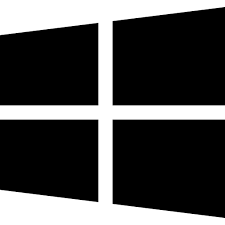| Developer: | MailsDaddy |
| Operating System: | windows |
| Language: | Multiple |
| Version: | 1.0 |
| Licence / Price: | free |
| FileSize: | 4.6 MB |
| Date Added: | 2024/08/20 |
| Total Downloads: | 4 Downloads |
### About.
MailsDaddy MSG to Office 365 Migration Tool for Windows is a comprehensive solution designed to facilitate the migration of MSG files to Office 365. This tool enables users to seamlessly transfer emails, attachments, and other data from MSG files into Office 365 mailboxes. Ideal for businesses and individuals looking to upgrade or migrate their email data to a cloud-based platform, this tool ensures a smooth and efficient transition while preserving data integrity.
### Key Features
– **MSG to Office 365 Migration:** Directly migrate MSG files into Office 365 mailboxes without requiring additional software or intermediate steps.
– **Batch Migration:** Supports bulk migration of multiple MSG files at once, saving time and effort.
– **Preserved Data Integrity:** Ensures that email data, including attachments, formatting, and metadata, is accurately transferred.
– **User-Friendly Interface:** Simple and intuitive interface for easy setup and operation.
– **Selective Migration:** Option to select specific MSG files or folders for migration, allowing for customized data transfer.
– **Progress Monitoring:** Real-time tracking of the migration process to monitor progress and identify any issues.
– **Support for Large Files:** Capable of handling large MSG files and extensive data migrations efficiently.
### Getting Started with MailsDaddy MSG to Office 365 Migration Tool for Windows
1. **Download and Install:**
– Click the **Download** button below to get MailsDaddy MSG to Office 365 Migration Tool for Windows.
– Run the installer and follow the on-screen instructions to complete the installation.
2. **Launch the Tool:**
– Open the MailsDaddy MSG to Office 365 Migration Tool from your applications list.
3. **Add MSG Files:**
– Use the “Add Files” or “Add Folder” option to import the MSG files you wish to migrate.
4. **Configure Office 365 Details:**
– Enter your Office 365 account credentials and configure the destination mailbox settings.
5. **Select Migration Options:**
– Choose the migration preferences, such as batch migration or selective file transfer.
6. **Start Migration:**
– Click on the “Migrate” button to begin the transfer process. Monitor the progress through the built-in tracking feature.
7. **Verify Data:**
– Once the migration is complete, log in to your Office 365 account to verify that all data has been successfully transferred.
### User Reviews
– **John D.:** “MailsDaddy MSG to Office 365 Migration Tool made my data migration process straightforward and hassle-free. The bulk migration feature saved me a lot of time.”
– **Sarah L.:** “The tool’s user-friendly interface and reliable performance impressed me. All my MSG files were migrated accurately without any data loss.”
– **Mike H.:** “I appreciate the real-time progress monitoring and the ability to handle large MSG files. It’s a must-have tool for anyone moving to Office 365.”
### Share Your Thoughts
Have you used MailsDaddy MSG to Office 365 Migration Tool for Windows? We’d love to hear your feedback! Share your experience and help others by leaving a comment below.
**Download now!**
 FileRax Best Place To Download Software
FileRax Best Place To Download Software