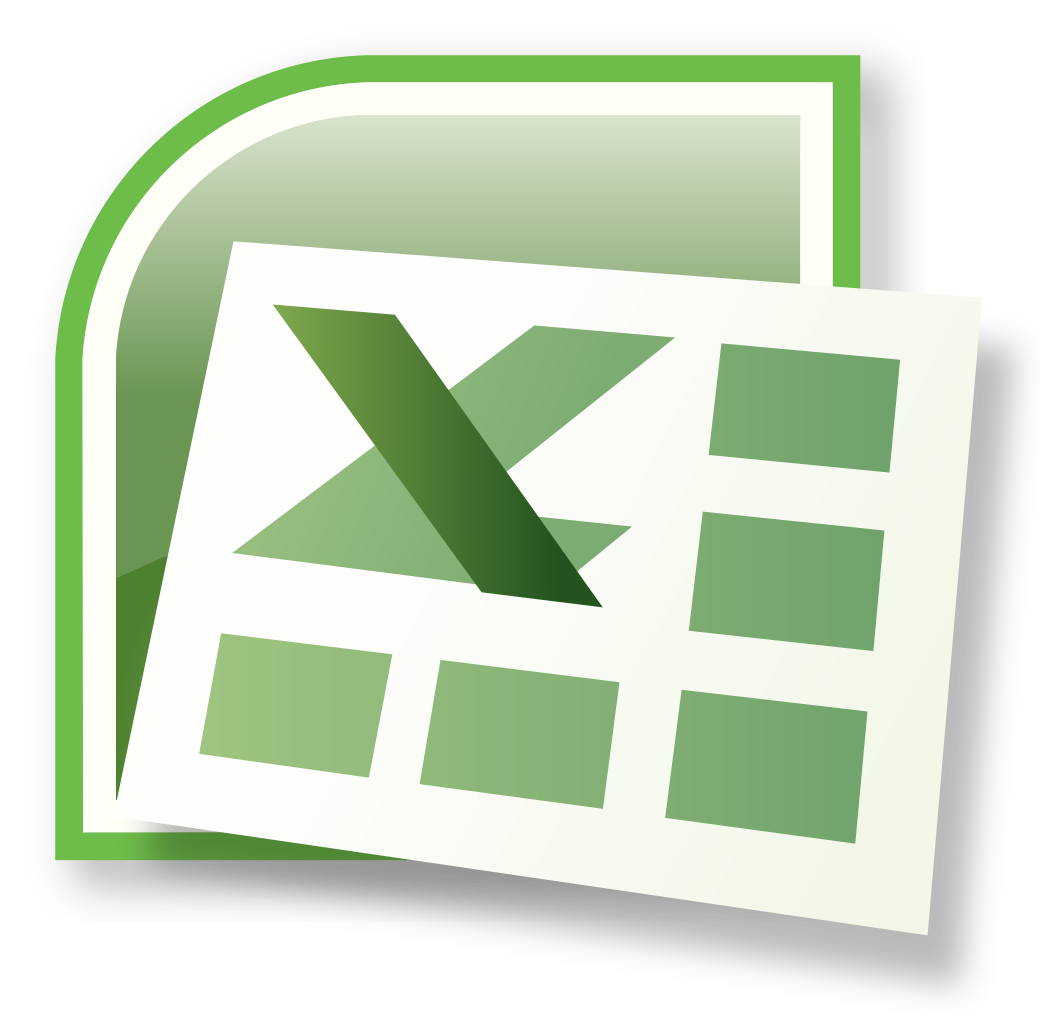| Developer: | Microsoft |
| Operating System: | Windows |
| Language: | Multiple languages |
| Licence / Price: | $109.99 |
| Date Added: | 2024/02/09 |
| Total Downloads: | 13 views |
About
Microsoft Excel 2007 is a spreadsheet software program developed by Microsoft as part of its Office suite of productivity applications. Launched as the successor to Excel 2003, it introduced several new features and enhancements aimed at improving usability, functionality, and overall user experience. Excel 2007 is widely used by individuals, businesses, and organizations for various purposes, including data analysis, financial modeling, reporting, and more.
Key Features:
- Ribbon Interface: Excel 2007 introduced the Ribbon interface, a dynamic toolbar that replaced traditional menus and toolbars. The Ribbon organizes commands into tabs, groups, and commands, making it easier for users to find and access the tools and features they need. The Ribbon also offers contextual tabs that appear when certain objects or actions are selected, providing relevant commands and options.
- Enhanced Formatting Options: Excel 2007 introduced new formatting options and styles, allowing users to create visually appealing and professional-looking spreadsheets with ease. Users can apply cell styles, themes, and conditional formatting to highlight data, make it easier to read, and convey insights effectively.
- Increased Row and Column Limit: Excel 2007 expanded the row and column limits compared to previous versions, allowing users to work with larger datasets and more complex spreadsheets. The maximum number of rows increased from 65,536 to over a million, and the maximum number of columns increased from 256 to 16,384.
- Improved Charting Tools: Excel 2007 introduced new charting tools and features, making it easier for users to create and customize charts and graphs. Users can choose from a variety of chart types, including column, bar, line, pie, and scatter charts, and customize chart elements such as titles, labels, and axes.
- Formula AutoComplete: Excel 2007 introduced Formula AutoComplete, a feature that helps users enter formulas more quickly and accurately. As users type formulas, Excel provides suggestions and auto-completes function names, arguments, and references, reducing errors and speeding up formula entry.
- Enhanced Data Analysis Tools: Excel 2007 introduced new data analysis tools and functions, including improved sorting and filtering capabilities, pivot tables, and conditional formatting. These tools enable users to analyze data, identify trends, and make informed decisions based on insights derived from their data.
- Compatibility with Previous Versions: Despite the introduction of new features and enhancements, Excel 2007 maintains compatibility with previous versions of Excel, allowing users to open, edit, and save files in Excel 97-2003 file formats (.xls) as well as the new Office Open XML formats (.xlsx).
Getting Started:
- Installation: Install Microsoft Excel 2007 on your computer by following the installation instructions provided with the software.
- Launching the Application: Once installed, launch Excel 2007 from the Start menu or desktop shortcut.
- Creating a New Workbook: Start by creating a new workbook, which serves as the primary document for your spreadsheet. You can create a new workbook by selecting “Blank Workbook” from the available templates or by opening an existing workbook.
- Entering Data: Enter data into the cells of your worksheet by clicking on a cell and typing. You can navigate between cells using the arrow keys or by clicking on a cell with your mouse.
- Formatting Cells: Format cells to customize the appearance of your data. You can change the font, font size, font color, cell borders, and background color, among other formatting options.
- Using Formulas and Functions: Use formulas and functions to perform calculations and manipulate data in your worksheet. Excel 2007 includes a wide range of built-in functions for performing mathematical, statistical, financial, and logical operations.
- Creating Charts and Graphs: Visualize your data by creating charts and graphs. Excel 2007 offers a variety of chart types and customization options to help you create compelling visual representations of your data.
User Reviews:
- “Excel 2007’s Ribbon interface took some getting used to at first, but once I got the hang of it, I found it much more intuitive and efficient than the old menu system.”
- “The increased row and column limits in Excel 2007 were a game-changer for me. I can now work with much larger datasets without running into limitations.”
- “The new charting tools in Excel 2007 are fantastic. I can create professional-looking charts and graphs in minutes, and the customization options are endless.”
Download Now!
Experience the power and versatility of Microsoft Excel 2007. Click the download button now to access this industry-leading spreadsheet software and take your data analysis and reporting to the next level!
 FileRax Best Place To Download
FileRax Best Place To Download