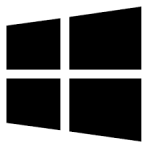| Developer: | Indya Software |
| Operating System: | windows |
| Language: | Multiple |
| Version: | 2.0 |
| Licence / Price: | free |
| FileSize: | 3.0 MB |
| Date Added: | 2024/08/20 |
| Total Downloads: | 7 Downloads |
### About.
OSTXtractor for Windows is a powerful software tool designed to recover and convert Outlook OST (Offline Storage Table) files into a more accessible format. This application is essential for users dealing with corrupt or inaccessible OST files, as it enables the extraction of valuable data, such as emails, contacts, and attachments, into formats like PST, EML, or MSG. With its robust recovery capabilities, OSTXtractor helps ensure that critical information is not lost and can be easily imported into Microsoft Outlook or other email clients.
### Key Features
– **OST to PST Conversion:** Convert OST files into PST format for easy import into Microsoft Outlook.
– **Email Recovery:** Extract and recover emails, including attachments, from corrupted or inaccessible OST files.
– **Contact Extraction:** Retrieve contact details from OST files and export them for use in other applications.
– **Attachment Extraction:** Extract and save attachments from emails contained in OST files.
– **Batch Processing:** Process multiple OST files simultaneously to save time and streamline data recovery.
– **Preview Option:** View the contents of OST files before initiating the extraction process to ensure accuracy.
– **User-Friendly Interface:** Navigate the application with ease thanks to a straightforward and intuitive user interface.
– **Compatibility:** Support for various versions of Microsoft Outlook and Windows operating systems.
### Getting Started with OSTXtractor for Windows
1. **Download and Install:**
– Click the **Download** button below to obtain OSTXtractor for Windows.
– Run the installer and follow the on-screen instructions to complete the installation on your Windows device.
2. **Launch the Application:**
– Open OSTXtractor and select the OST file you want to recover or convert.
– Use the file selection dialog to locate and open your OST file.
3. **Select Recovery Options:**
– Choose the desired output format (e.g., PST, EML, MSG) and specify any additional recovery options, such as email filters or attachment extraction.
– Review the preview of the OST file’s contents if available.
4. **Start the Extraction Process:**
– Click the **Extract** or **Convert** button to begin the recovery and conversion process.
– Wait for the process to complete, which may take some time depending on the size of the OST file.
5. **Access Extracted Data:**
– Once the extraction is complete, access the recovered data in the chosen format.
– Import the PST file into Microsoft Outlook or use the extracted EML/MSG files as needed.
### User Reviews
– **Sarah K.:** “OSTXtractor saved me from losing important emails. The conversion to PST was smooth, and the preview feature was very helpful.”
– **Daniel H.:** “The application is straightforward and does exactly what it promises. It efficiently recovered my contacts and attachments.”
– **Rebecca M.:** “I appreciate the batch processing feature, which made handling multiple OST files much easier. Great tool for data recovery!”
### Share Your Thoughts
Have you used OSTXtractor for Windows? We’d love to hear your feedback! Share your experience and help others by leaving a comment below.
**Download now!**
 FileRax Best Place To Download Software
FileRax Best Place To Download Software