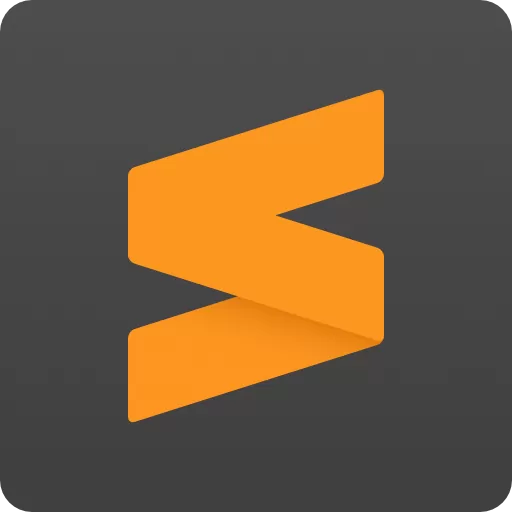| Developer: | Sublime Text |
| Operating System: | Windows |
| Language: | Multiple |
| Version: | 3.2.2-build-3211 |
| Licence / Price: | free |
| FileSize: | 10.4 MB |
| Date Added: | 2024/05/01 |
| Total Downloads: | 2 views |
**About .
Sublime Text (64-bit) for Windows is a sophisticated text editor designed for code, markup, and prose. It is known for its speed, flexibility, and powerful features, making it a favorite among developers and writers alike. With its minimalist interface and extensive customization options, Sublime Text offers a seamless editing experience for professionals and beginners alike.
**Key Features:**
– **Multi-Language Support:** Sublime Text supports a wide range of programming languages and markup formats, including HTML, CSS, JavaScript, Python, PHP, and more. It provides syntax highlighting, auto-completion, and code snippets for efficient coding.
– **Goto Anything:** With the Goto Anything feature, users can quickly navigate to files, symbols, or lines within a project. This powerful navigation tool allows users to find and jump to specific locations in their codebase with ease.
– **Command Palette:** The Command Palette provides quick access to various commands and actions within Sublime Text. Users can easily execute commands, search for functionality, and customize key bindings using the Command Palette.
– **Multiple Cursors:** Sublime Text allows users to work with multiple cursors simultaneously, making it easy to edit multiple lines of code at once. This feature is particularly useful for repetitive tasks and bulk editing.
– **Plugin Ecosystem:** Sublime Text has a vibrant plugin ecosystem, with thousands of community-contributed plugins available for extending its functionality. Users can install plugins for additional features, language support, and workflow enhancements.
– **Cross-Platform:** Sublime Text is available for Windows, macOS, and Linux, allowing users to seamlessly switch between different operating systems without sacrificing their editing experience.
**Getting Started with Sublime Text (64-bit) for Windows:**
1. **Download the Installer:** Visit the official Sublime Text website and download the 64-bit installer for Windows.
2. **Install Sublime Text:** Run the installer and follow the on-screen instructions to install Sublime Text on your Windows computer.
3. **Launch the Application:** Once installed, launch Sublime Text from the desktop shortcut or Start menu.
4. **Explore the Interface:** Familiarize yourself with the Sublime Text interface, including the editor window, sidebar, and status bar. Take some time to explore the various menus, options, and settings available.
5. **Open a Project:** Open an existing project or create a new one by selecting File > Open Folder from the menu. Navigate to the folder containing your project files and select it to open it in Sublime Text.
6. **Start Editing:** Start editing your files using Sublime Text’s powerful editing features. Take advantage of syntax highlighting, auto-completion, and other productivity tools to streamline your coding workflow.
7. **Customize Settings (Optional):** Customize Sublime Text to suit your preferences and workflow. Explore the settings menu to adjust preferences such as theme, font size, indentation settings, and more.
**User Reviews:**
– “Sublime Text is my go-to text editor for coding. Its speed and versatility make it indispensable for my daily workflow.”
– “I love how lightweight and customizable Sublime Text is. It has everything I need for coding, without any unnecessary bloat.”
**Your Thoughts:**
What are your thoughts on Sublime Text (64-bit) for Windows? Have you found it helpful for your coding projects? Share your experience in the comments below!
**Download Now!
 FileRax Best Place To Download
FileRax Best Place To Download