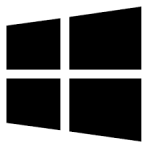| Developer: | Viscom Software |
| Operating System: | windows |
| Language: | Multiple |
| Version: | 1.0 |
| Licence / Price: | free |
| FileSize: | 16.0 MB |
| Date Added: | 2024/08/20 |
| Total Downloads: | 5 Downloads |
### About.
Viscom Store Video Frame to WMV for Windows is a specialized software tool designed to convert video frames into WMV (Windows Media Video) format. This application is ideal for users who need to extract frames from video files and save them as individual WMV files. Whether you’re a video editor, content creator, or just need to manage video frames for various purposes, Viscom Store provides a straightforward solution for this task.
### Key Features
– **Video Frame Extraction:** Extract individual frames from video files in various formats.
– **WMV Conversion:** Convert extracted frames into WMV format for easy playback and integration with Windows media players.
– **Batch Processing:** Process multiple videos or frames simultaneously to save time and increase productivity.
– **Frame Capture Options:** Customize the frame extraction process with options to select specific time intervals or frame numbers.
– **Preview Functionality:** Preview extracted frames before converting to ensure you capture the desired content.
– **User-Friendly Interface:** Navigate through the software with ease thanks to its intuitive and user-friendly design.
– **Compatibility:** Supports a wide range of video formats and integrates seamlessly with Windows operating systems.
### Getting Started with Viscom Store Video Frame to WMV for Windows
1. **Download and Install:**
– Click the **Download** button below to obtain Viscom Store Video Frame to WMV for Windows.
– Run the installer and follow the on-screen instructions to complete the installation on your Windows device.
2. **Launch the Application:**
– Open Viscom Store Video Frame to WMV from your desktop or start menu.
3. **Import Video Files:**
– Use the file selection dialog to import the video files from which you want to extract frames.
4. **Select Frames for Extraction:**
– Choose the specific frames you wish to extract or set time intervals for batch processing.
– Preview the frames to ensure accuracy before conversion.
5. **Convert Frames to WMV:**
– Initiate the conversion process to save the selected frames as WMV files.
– Monitor the progress and wait for the conversion to complete.
6. **Access Converted Files:**
– Retrieve your WMV files from the output directory specified in the application.
– Use the converted WMV files as needed for playback or further editing.
### User Reviews
– **Jessica L.:** “Viscom Store Video Frame to WMV is a fantastic tool for extracting frames from videos. The batch processing feature is a huge time-saver.”
– **Michael S.:** “The conversion to WMV is quick and easy. I appreciate the preview function to ensure I get the right frames.”
– **Samantha T.:** “This software is straightforward and does exactly what I need. The user interface is clean and easy to navigate.”
### Share Your Thoughts
Have you used Viscom Store Video Frame to WMV for Windows? We’d love to hear your feedback! Share your experience and help others by leaving a comment below.
**Download now!**
 FileRax Best Place To Download Software
FileRax Best Place To Download Software