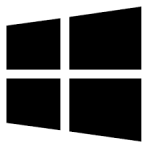| Developer: | VisionGS |
| Operating System: | windows |
| Language: | Multiple |
| Version: | 3.1.04 |
| Licence / Price: | free |
| FileSize: | 2.5 MB |
| Date Added: | 2024/08/20 |
| Total Downloads: | 3 Downloads |
### About .
VisionGS PE for Windows is a powerful and easy-to-use webcam and network camera monitoring software designed for personal and small business use. This application allows you to manage and monitor multiple cameras, capture images and video, and even broadcast your camera feeds online. With VisionGS PE, you can keep an eye on your home, office, or any other location from anywhere in the world, offering both security and convenience in one package.
### Key Features
– **Multi-Camera Support:** Manage and monitor multiple webcams or network cameras simultaneously from a single interface.
– **Motion Detection:** Automatically capture images or start recording when motion is detected, ensuring you never miss any important activity.
– **Image and Video Capture:** Capture high-quality images and videos from your connected cameras, with options to save them locally or upload them to an FTP server.
– **Remote Viewing:** Stream your camera feeds live over the internet, allowing you to monitor your cameras from any location with an internet connection.
– **Scheduled Recording:** Set up scheduled recordings to automatically capture footage at specific times, perfect for routine monitoring.
– **User-Friendly Interface:** Navigate through a simple and intuitive interface, making it easy for users of all levels to configure and use the software.
### Getting Started with VisionGS PE for Windows
1. **Download and Install:**
– Click the **Download** button below to get VisionGS PE for Windows.
– Run the installer and follow the on-screen instructions to complete the installation.
2. **Connect Your Cameras:**
– Launch VisionGS PE and connect your webcams or network cameras.
– Configure each camera’s settings, including resolution, frame rate, and recording options.
3. **Set Up Motion Detection:**
– Enable motion detection from the settings menu and adjust sensitivity according to your needs.
– Choose the action to be taken when motion is detected, such as capturing an image, recording video, or sending a notification.
4. **Start Monitoring:**
– Begin monitoring your cameras through the main interface.
– View live feeds, switch between different cameras, or start capturing images and videos manually.
5. **Remote Viewing:**
– Configure remote viewing options to stream your camera feeds online.
– Access your live camera feeds from any device with internet access using the provided link.
### User Reviews
– **David L.:** “VisionGS PE is a great solution for home security. The motion detection works flawlessly, and I love being able to check in on my cameras remotely.”
– **Sarah T.:** “The interface is very user-friendly. I had no trouble setting up my cameras and configuring the software to my needs.”
– **Michael K.:** “Scheduled recording is a feature I use daily. It gives me peace of mind knowing that I have everything captured even when I’m not actively monitoring.”
### Share Your Thoughts
Have you used VisionGS PE for Windows? We’d love to hear your feedback! Share your experience and help others by leaving a comment below.
**Download now!**
 FileRax Best Place To Download Software
FileRax Best Place To Download Software