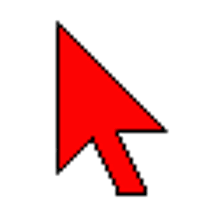| Developer: | GoldGingko |
| Operating System: | windows |
| Language: | Multiple |
| Version: | 1.0.0 |
| Licence / Price: | free |
| Date Added: | 2024/12/26 |
| Total Downloads: | 2 Downloads |
**About.
VisPointer for Windows is a powerful desktop enhancement tool designed to improve your productivity and enhance your user experience. This application adds several visual effects to your mouse cursor, including customizable pointer trails, highlighting, and effects that make the cursor more visible and easy to track. Ideal for presentations, tutorials, or simply improving the visibility of your mouse pointer, VisPointer is an essential tool for users who need a better way to interact with their screen.
With VisPointer, you can personalize the appearance of your cursor with various styles, colors, and effects. Whether you’re presenting in front of an audience or just want to make your cursor more noticeable during regular use, VisPointer offers a range of options that cater to different needs.
**Key Features of VisPointer for Windows:**
– **Customizable Pointer Effects:** Choose from a variety of effects like pointer trails, highlighting, or a glowing cursor to enhance visibility.
– **Adjustable Size and Speed:** Change the size and speed of the cursor trail for better control and comfort.
– **Color Options:** Select different colors for your mouse cursor and trails to suit your preferences or match your desktop theme.
– **Pointer Visibility:** Make your cursor more visible on any background, even on bright or complex screens.
– **Presentation Mode:** Ideal for presentations, this tool ensures your cursor is clearly visible for your audience, making it easier to follow your actions.
– **Easy to Use:** The intuitive interface allows you to quickly adjust settings and apply changes without hassle.
– **Low Resource Usage:** VisPointer runs efficiently, consuming minimal system resources while enhancing the mouse experience.
– **Compatibility:** Works with various versions of Windows, ensuring compatibility with both older and newer systems.
**Getting Started with VisPointer for Windows**
1. **Download VisPointer for Windows**
Click the “Download” button below to download the latest version of VisPointer for Windows.
2. **Install the Software**
– Once the download is complete, double-click the setup file to begin the installation.
– Follow the on-screen instructions to install VisPointer on your system.
3. **Launch the Application**
– After installation, open VisPointer from the Start menu or the desktop shortcut.
4. **Configure Your Cursor Settings**
– Use the easy-to-navigate interface to customize the pointer effects, size, speed, and color to your liking.
– Experiment with different settings to find the one that works best for you.
5. **Apply and Enjoy**
– Once you’re happy with the settings, apply them to make your cursor more noticeable and easier to track.
– Start using your enhanced mouse cursor right away for a smoother experience.
**Share Your Thoughts**
Have you tried VisPointer to improve your cursor’s visibility? Share your experiences and any tips in the comments below. We’d love to hear how it has made your desktop usage easier and more efficient!
**Download Now!**
 FileRax Best Place To Download Software
FileRax Best Place To Download Software